Re-Generate PNB Green PIN through SMS:
This method is divided into two parts: first generate a green PIN from your registered mobile number and the next step will Re-generate a new PIN number of your debit card through PNB ATM near you.
SMS from your registered mobile number in the following manner. Since Punjab National Bank is an international bank, it is very important to know your location.
If you want to Re-generate PNB Debit Card PIN from India or if the PNB Debit Card customer is Indian then SMS this way
DCPIN 16-digit debit card number to 5607040
Or if you are outside India or non-Indian then SMS this way
DCPIN 16-digit debit card number to 9264092640
You will receive an SMS shortly where you will receive a 6 digit GREEN PIN.
Remember that the validity of this green PIN will only be 72 hours, so visit a PNB ATM near you during that time and generate a new PIN number on your debit card with this green PIN number. If you have not received the green pin number for a technical fault, there is no reason to panic. Check the network on your mobile, of course, it will come to your mobile.
1. "Swipe the debit card" you received from PNB Bank at a PNB ATM near you
2. Choose the "language" of your choice
3. Choose the "green pin" option
4. Enter the "6 digit OTP" number you received through SMS on your registered mobile number and press "OK".
5. At the next step "enter and confirm the 4 digit ATM pin" of your choice.
You will see a successful message on the screen that lets you know that your debit card PIN number has been generated. Immediately you will receive an SMS on your registered mobile number where you will be told that the new PIN number of your debit card has been generated.
Re-Generate PNB atm pin through internet banking
1. login to "IBS retail account".
2. Choose the "Value Added Service" option from the main menu.
3. Select the "Card Relative Service" option.
4. Select the "Set/Reset Debit Card PIN" option.
5. Choose "your account number" and click "Continue".
6. Please provide your new "debit card information" (such as 16 digit debit card number, expiry date, CVV number, The OTP number that you received on your register mobile number) and click "submit".
If you enter the information correctly, you will be shown a success message and you will be prompted to Re-generate a PIN for your new debit card.
7. Provide a "4 digit debit card number" and "confirm".
You will see a successful message on the screen. You will receive the same successful message on your register mobile number. This PIN number will be for the debit card that you can use in any ATM in the future and make secure your transaction. For your account security, do not say your debit card number to anyone.

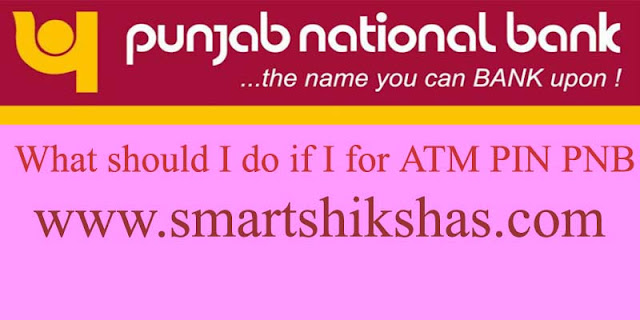
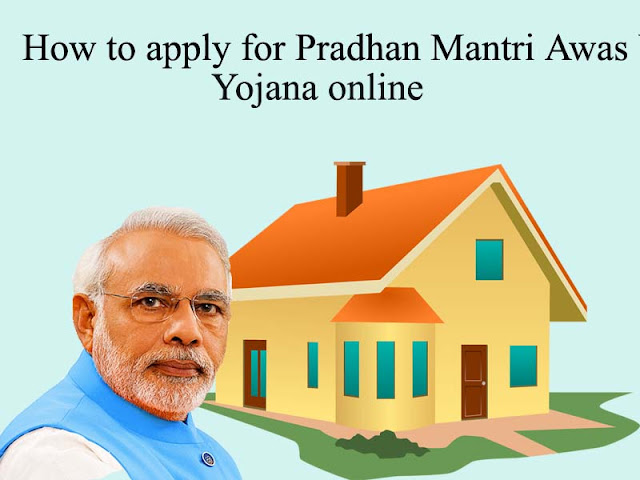




No comments:
Post a Comment