Yes Bank is an International Bank which occupies the fourth largest and highest rank among the private sector in India. It was founded in 2004 and from then on it became a full-service commercial bank that provided us a complete range of products, services, and technology-driven digital offerings, catering to corporate, MSME & retail customers.
YES BANK operates its Investment banking, Merchant banking & Brokerage businesses through YES SECURITIES and its Mutual Fund business through YES Asset Management (India) Limited, both wholly-owned subsidiaries of the Bank. Yes Bank's head office is primarily in Mumbai, Maharashtra. However, its Representative Office is located in Abu Dhabi.
GROWTH IN BALANCE SHEET= 11.6%
NET INTEREST MARGIN STABLE= 2.8%GROWTH IN BALANCE SHEET= 11.6%
GROWTH IN DEPOSITS= 5.9%
CASA RATIO= 30.2%
The official website of the Yes bank is http://www.yesbank.in/
Yes bank has 1000 branches and 1800 ATMs to provide maximum benefits to all customers in India. Yes Bank is covered in all the big cities of India to provide you with all kinds of facilities. Yes Bank has several special benefits. Yes Bank follows the anywhere banking protocols, That means In India, where you do not have an account, you can do transactions from all the branches. Yes Bank is the contributor to the Make in India project established by the Government of India.
For the convenience of the customers, Yes Bank has introduced various services to enable customers to make direct transactions from anywhere in the world through mobile.
1. Yes Mobile
Yes Mobile is a mobile banking facility of Yes Bank. With the YES mobile app you can easily use money transfer, pay bills using your fingerprint. Yes Bank offers more than 85 services through the YES mobile app anytime, from anywhere. Easily download the application from the Google Play Store, log in, and set a fingerprint or password for security.
2. Yes Secure
Yes Bank launches the application Yes Secure on Mobile and Desktop, which allows you to generate OTPs and make banking transactions instead of sending OTP through SMS or IVR or email. This will work even if you do not have a network connection on your device.
How to register in the Yes Secure application
- Select the device OS (operating system) on YES Retail NetBanking
- Set PIN on Retail NetBanking
- Download and activate the application on mobile/device.
- Verify YES SECURE by entering OTP on Retail NetBanking
- You need to register a mobile number with your account and keep GPRS on your phone
3. IMPS (Immediate Payment Service)
IMPS is an instant money transfer system from anywhere in India with your mobile. Yes bank Launches IMPS for your convenience for easy money transfer from your mobile.
4. SMS banking
Follow the procedure below to register the mobile number with the bank account
YESREG <Cust ID>
To inquire about your account balance, follow these steps:
YESBAL <Cust ID>
Follow the procedure below to know the last 5 transaction history of your account
YESTXN <Cust ID>
To know the status on Cheque book
YESCST <Cust ID> <Cheque No.>
To stop the Cheque request
YESSTP <Cust ID> <Cheque No.>
To request a Cheque book
YESCHQ <Cust ID>
Details of fixed deposits linked to the account
YESFDQ <Cust ID>
To request for an account statement
YESSTM <Cust ID>
List of all above-supported Requests
YESHLP <Cust ID>
To get all these services of SMS Banking, you need to send SMS to the following number +91-9840909000
5. Missed call Banking
You can register for Missed Call banking by sending an SMS “YESREG <Cust ID>” from your registered mobile number to (+91-9840909000)
You can easily check your bank's last 5 transactions and bank account balance through the Missed Call Banking Facility.
- Make a missed call from your registered mobile number at the following number to know your account balance statement 09223920000
- From your register mobile number, make a missed call at the following number to know the last 5 transaction history of the account 09223921111
6. USSD banking
Through the USSD channel, customers of Yes Bank will receive the following benefits:
Balance inquiry
Mini Statement
Fund Transfer - Using Mobile No. & MMID
Fund Transfer - Using Account No. & IFSC
Know MMID
Change MPIN
Generate OTP
- To Balance Inquiry dial *99*66*1#
- To Mini Statement dial *99*66*2#
- To Fund Transfer – Using Mobile No. & MMID dial *99*66*3#
- To Fund Transfer – Using Account No. & IFSC dial *99*66*4#
- To Know MMID dial *99*66*6#
- To Change MPIN dial *99*66*7#
- To Generate OTP dial *99*66*8#
i) Just dial in to get the USSD facility at the following number. You must dial from your registered mobile number.
ii) Choose the option you want.
- Enter the last 4 digits of your account for a non-financial transaction
- Enter the last 4 digits of your account and MPIN for financial transaction
Generate Yes bank debit card pin online
i) Search the link on your browser http://www.yesbank.in/
ii) Now please find the “ LOG IN” option on the page.
iii) After that click on “LOG IN” select “RETAIL” and click on “get started. You will see that a new page opens.
iv) Next click on “continue to netbanking.
v) Click on the “ generate debit card pin” option left side on your screen.
vi) Now start your process for your pin generating.
vii) Now enter your customer id and enter your date of birth or pan card( which is given when opening your YES BANK account).
viii) Click on submit. The bank sends an OTP on your register mobile number. This is the transaction password.
ix) Next please enter your OTP(One Time password).
(Next Complete the transaction within three minutes)
x) Select card number and Enter 4 digit number as you like and re-enter the same pin to confirm this pin and click on submit.
If you complete correctly this step then you see successfully notification on your screen “congratulation! You have successfully regenerated your debit card pin. You can use your generated pin right now”.
You will receive the same message on your register mobile number.
So now your pin is generating you can use your pin anyway.
* What to do if you don't know your customer id?
i) Click “get customer id” option on the right side of your screen.
ii) Next, select your country
iii) Enter your register mobile number and enter your date of birth.
iv) click on submit. The bank sends an OTP on your register mobile number for verifying your account. This password has a validity of 1 minute
v) Next, enter the OTP and click on submit.
After that, the customer id auto-fill your customer id box and you can continue your process.
How to change Yes Bank Debit Card PIN through netbanking
i) Search the link on your browser http://www.yesbank.in/
ii) Now please find the “ LOG IN” option on the page.
iii) After that click on “LOG IN” select “RETAIL” and click on “get started. You will see that a new page opens.
iv) Next click on “continue to netbanking.
v) Click on the “ generate debit card pin” option left side on your screen.
vi) Now start your process for your pin generating.
vii) Now enter your customer id and enter your date of birth or pan card( which is given when opening your YES BANK account).
viii) Click on submit. The bank sends an OTP on your register mobile number. This is the transaction password.
ix) Next please enter your OTP(One Time password).
(Next Complete the transaction within three minutes)
x) Select card number and Enter 4 digit number as you like and re-enter the same pin to confirm this pin and click on submit.
If you complete correctly this step then you see successfully notification on your screen “congratulation! You have successfully regenerated your debit card pin. You can use your generated pin right now”.
You will receive the same message on your register mobile number.
So now your pin is generating you can use your pin anyway.
How to change Yes Bank Debit Card PIN through Mobile Banking
i) Log in to the mobile banking application.
ii) Select debit card below the screen
iii) Select your card number
iv) Enter old Pin
v) Enter a new pin.
vi) Renter new pin and click PROCEED
How to change Yes Bank Debit Card PIN through ATM
i) Visit any Yes Bank ATM near you.
ii) Swipe your card.
iii) Enter your pin number.
iv) Select the "change pin" option from the transaction type menu.
v) enter a new pin. Re-enter pin to confirm
Your pin is successfully changed.
How to change if you forget YES Bank Debit Card PIN
i) Call Yes Bank Customer Care Toll Free Number 1800 2000 from your registered mobile number.
ii) Provide your account and debit card information( last 4 digit number of your account number, last 4 digit number of your debit card number, etc...).
iii) You will be given a 4 digit PIN number via SMS.
FAQs
1. how to change or update mobile number?
kindly visit your nearest branch to change or update your mobile number.
2. How much does it cost to use Yes Bank Net Banking?
This is absolutely free of charge for Yes Bank Account Holders.
3. Why is there an error when I am going to login to net banking?
It's often not compatible with google-chrome to use net banking so use Internet Explorer.
- The login password can be blocked if you have tried it five times.
- The problem may be coming from your service provider.
- If the server is down then login problem is often encountered
4. What to do if you forget your net banking login password
If you forget your net banking login password, you can easily change it by following the steps below.
- Click on the Forget Password option on the login page.
- Input all your bank account and debit card information as needed
- Providing the information correctly will allow you to change your Net Banking password.

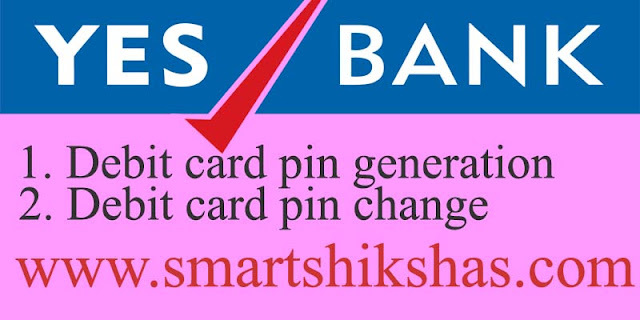
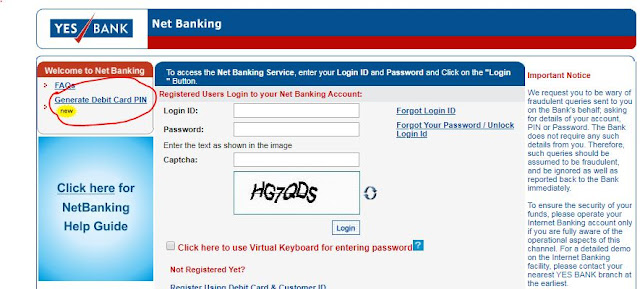

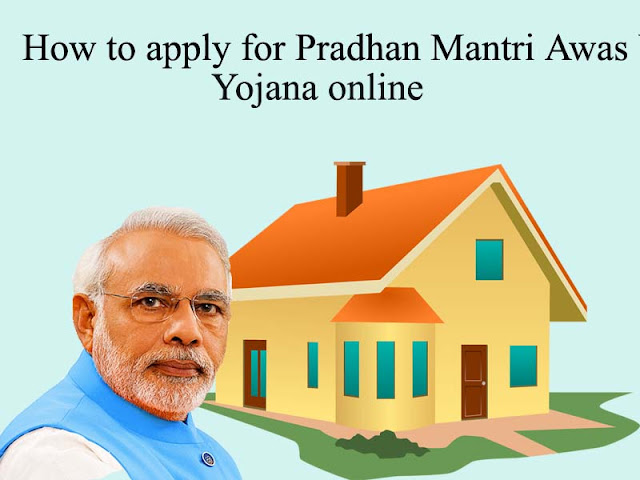




No comments:
Post a Comment