If you receive a debit card from Kotak Mahindra Bank, you will be given a Temporary PIN number along with a debit card. Almost all banks' ATM PINs are four digits but Kotak Mahindra Bank's ATM pin is 6 digits. The simplest way you can generate Kotak Mahindra Bank's ATM PIN at home. Let's find out how to generate Kotak Mahindra Bank ATM PIN. Here are four ways that you can generate Kotak Mahindra Bank ATM PIN. Apply These 4 Secret Techniques To Improve Kotak Debit Card Pin Generation
1. By calling Customer Care
2. Through Net Banking
3. Through mobile banking
4. Through the website
How to generate a PIN by calling Customer Care
1. Dial-in this number from your registered mobile number 18602662666
2. The IVR must respond and give you instructions. Follow the steps below instructed.
3. Choose the language you can understand(Hindi, English, etc...)
4. Press the button when you are given the debit card related option.
5. Now you will be asked to give your debit card number or CRN number.
6. Do it a little early when inputting your debit card number, but make sure the debit card number is correct.
7. Now select the Six digit pin number of your choice and input it.
If you follow the steps mentioned above, you will be given a successful message that will tell you that your ATM PIN has been generated.
How to generate Kotak Mahindra Bank's PIN through Net Banking
If you are using net banking on smartphones then this method is for you. Generate pin very easy and fast through net banking in the following manner. Download the Net Banking App directly from the Play Store by clicking the link below
1. Login the Net Banking App with Customer ID and Password.
2. From the Main menu, select the Debit Card option.
3. Select the Six Digit Debit Card Number Change option from the dropdown list.
3. Provide precisely the items you will be ordered for, such as debit card number, expiry date, CVV number, etc...
4. Enter the six-digit PIN number of your choice and click the submit button. Check the information you have given before submitting it.
আরও পড়ুন
ড্রাইভিং লাইসেন্স আবেদনের খুঁটিনাটি সমস্ত তথ্যডিলিট হওয়া ছবি ভিডিও ফিরে পাওয়ার উপায়
5. You will be shown a confirmation message if the information is set correctly.
read more...
read more...
Download the mobile banking app if you haven't done so yet by clicking the link below.
You do not have to worry about logging in here.
1. Open the app directly and select the Debit Card option from the main menu.
2. You will see a dropdown list from where click the Generate Pin/ Re-generate pin option.
3. Enter the information in your account correctly as debit card number, CVV number expiry date, etc...
4. Enter a PIN number of your choice. PIN number must be 6 digits.
5. Confirm if you have entered the information correctly and submit.
First of all, you need to know what mobile number you were provided to open your bank account. This mobile no will be needed for your next work process. In order to generate a PIN, you must be connected to the internet. Once you are connected to the Internet, you need to open the search engine (Google, UC browser, firefox, etc.) And type in the search option (KOTAK PIN GENERATE) you can go through this link........
https://www.kotak.com/en/transaction-services/generate-pin.html
1. Next, you have to select what type of card your card is (CREDIT/DEBIT).
2. select the card (VISA/RUPAY/MASTER CARD/MAESTRO).
If you do not know what type of card your card is, then look at the bottom of the card to the right, then you will see what card type your card is.
As you select, you will see some input on that page (PLEASE ENTER THE FOLLOWING DETAILS).
3. you have to provide the card number and the expiry date. You will get this card on your debit card which is a 16 digit number. Needs to input it accurately.and you will see the expiry date is exactly below the card number. first, you input month after year.
4. After that, the CVV/CVC number will be given. (the CVV code is a 3-digit number). This code is on the opposite side of the debit card.
5. Next, you have to give a 6-digit PIN, you can give it your choice. Usually, any bank's PIN is 4 digits, but for Kotak Bank, it is a 6 digits pin. And input one more to be confirmed.
6. A confirmation box will appear below if all details are provided correctly and then click on it. Clicking on it will start your process.
This process depends on your internet speed. The faster your internet speed, the faster the process will be. You will be asked to provide OTP (ONE TIME PASSWORD) once this process is complete.
7. As per the rules, this code will be sent to the register mobile number. From that mobile, you will need to collect the 4/6-digit code and return it to the verification box. And click ok/done/verify.
After this, you will see the work process on the screen.
If you do everything right, then in a moment you will see the successful message on your screen. Now your pin is successfully generated.
REMEMBER:
You have to remember some important things for generating a debit card PIN. If you have mistaken your debit card for generating PIN 3 times the pin is then blocked. And the pin is discarded. In this case, one should be careful and cautious when generating a PIN.
KOTAK BANK Debit card PIN is only generated when that card is active. If the debit card temporarily deactivates, you should contact Bank Branch and activate it as such. After that, it is possible to generate your card PIN.
And if the debit card is blocked at all, then no pin can be generated.
5. You will be shown a confirmation message if the information is set correctly.
read more...
read more...
how to generate Kotak debit pin through mobile banking
Download the mobile banking app if you haven't done so yet by clicking the link below.
You do not have to worry about logging in here.
1. Open the app directly and select the Debit Card option from the main menu.
2. You will see a dropdown list from where click the Generate Pin/ Re-generate pin option.
3. Enter the information in your account correctly as debit card number, CVV number expiry date, etc...
4. Enter a PIN number of your choice. PIN number must be 6 digits.
5. Confirm if you have entered the information correctly and submit.
DEBIT CARD PIN GENERATE THROUGH WEBSITE:-
First of all, you need to know what mobile number you were provided to open your bank account. This mobile no will be needed for your next work process. In order to generate a PIN, you must be connected to the internet. Once you are connected to the Internet, you need to open the search engine (Google, UC browser, firefox, etc.) And type in the search option (KOTAK PIN GENERATE) you can go through this link........
https://www.kotak.com/en/transaction-services/generate-pin.html
1. Next, you have to select what type of card your card is (CREDIT/DEBIT).
2. select the card (VISA/RUPAY/MASTER CARD/MAESTRO).
If you do not know what type of card your card is, then look at the bottom of the card to the right, then you will see what card type your card is.
As you select, you will see some input on that page (PLEASE ENTER THE FOLLOWING DETAILS).
3. you have to provide the card number and the expiry date. You will get this card on your debit card which is a 16 digit number. Needs to input it accurately.and you will see the expiry date is exactly below the card number. first, you input month after year.
4. After that, the CVV/CVC number will be given. (the CVV code is a 3-digit number). This code is on the opposite side of the debit card.
5. Next, you have to give a 6-digit PIN, you can give it your choice. Usually, any bank's PIN is 4 digits, but for Kotak Bank, it is a 6 digits pin. And input one more to be confirmed.
6. A confirmation box will appear below if all details are provided correctly and then click on it. Clicking on it will start your process.
This process depends on your internet speed. The faster your internet speed, the faster the process will be. You will be asked to provide OTP (ONE TIME PASSWORD) once this process is complete.
7. As per the rules, this code will be sent to the register mobile number. From that mobile, you will need to collect the 4/6-digit code and return it to the verification box. And click ok/done/verify.
After this, you will see the work process on the screen.
If you do everything right, then in a moment you will see the successful message on your screen. Now your pin is successfully generated.
REMEMBER:
You have to remember some important things for generating a debit card PIN. If you have mistaken your debit card for generating PIN 3 times the pin is then blocked. And the pin is discarded. In this case, one should be careful and cautious when generating a PIN.
KOTAK BANK Debit card PIN is only generated when that card is active. If the debit card temporarily deactivates, you should contact Bank Branch and activate it as such. After that, it is possible to generate your card PIN.
And if the debit card is blocked at all, then no pin can be generated.


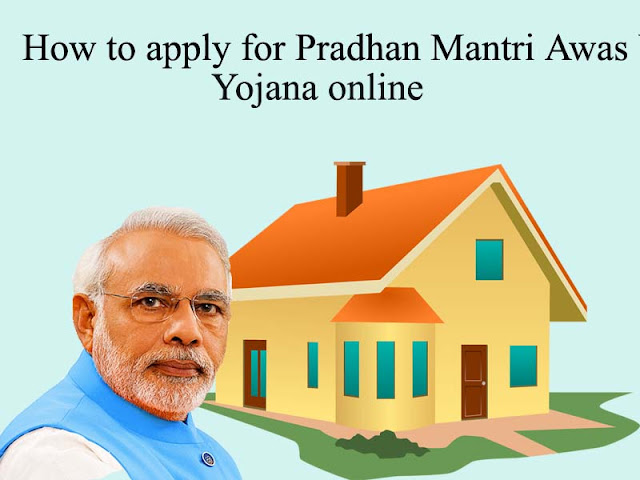




ReplyDeleteI got a lot of help from this. Thank you
You are welcome dear
Delete